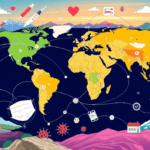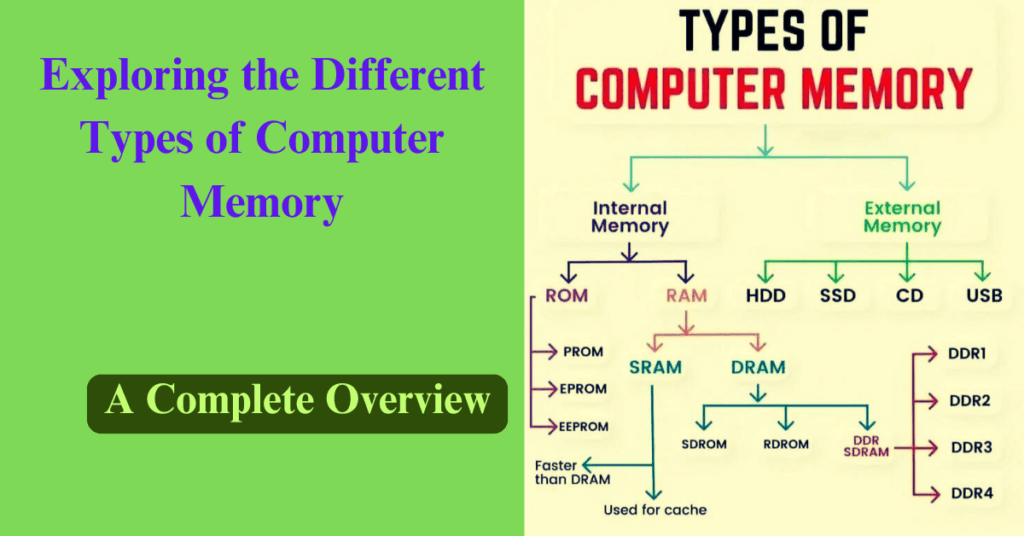
Table of Contents
Exploring the Different Types of Computer Memory: A Complete Overview
Exploring the Different Types of Computer Memory : In today’s world, memory is an essential component that influences how a computer operates. It plays a critical role in storing, retrieving, and processing data efficiently. Understanding the different types of computer memory can help you improve your device’s performance, whether for gaming, productivity, or everyday use. This article delves into the various types of memory used in computers and how they function.
1. Primary Memory: Fast and Temporary Storage
Primary memory, also referred to as volatile memory, is used to store data that is actively being accessed by the system. It is fast but temporary, meaning that once the computer is powered off, all data stored in primary memory is lost.
- RAM (Random Access Memory): The most widely known type of primary memory, RAM temporarily stores data that the processor is currently using. The amount of RAM in your computer plays a significant role in multitasking capabilities and overall performance.
- Types of RAM:
- DRAM (Dynamic RAM): It requires frequent refreshing to maintain data and is commonly used in most computers.
- SRAM (Static RAM): It is faster and more stable than DRAM, doesn’t require refreshing, and is typically used in smaller quantities for cache memory.
- Types of RAM:
- Cache Memory: This small, high-speed memory is located near the CPU and stores frequently accessed data for quicker retrieval. There are three primary levels of cache memory:
- L1 Cache: The smallest and fastest, located directly inside the CPU.
- L2 Cache: Larger than L1, situated outside the CPU but still close to it.
- L3 Cache: The largest, but slower compared to L1 and L2, typically found in multi-core processors.
2. Secondary Memory: Long-Term, Non-Volatile Storage
Unlike primary memory, secondary memory is non-volatile, meaning it retains its data even after the power is turned off. It is mainly used to store files, programs, and data for long-term use.
- Hard Disk Drives (HDDs): HDDs use magnetic storage to read and write data. They provide significant storage space but are slower compared to newer storage technologies.
- Solid-State Drives (SSDs): SSDs use flash memory to store data, offering faster read and write speeds compared to HDDs. SSDs are known for improved system performance, quicker boot times, and better durability.
- Hybrid Drives (SSHDs): Combining the strengths of both SSDs and HDDs, hybrid drives offer the speed of an SSD with the capacity of an HDD, making them a cost-effective choice.
3. Tertiary Memory: Archival Storage for Rare Access
Tertiary memory refers to storage devices used for archiving or backup purposes. These are not typically used for daily data access but are essential for long-term data retention.
- Optical Discs: CDs, DVDs, and Blu-ray discs are examples of optical storage media, often used for storing movies, music, or backups.
- Magnetic Tapes: Primarily used in large-scale data archiving, magnetic tape systems are a cost-efficient solution for long-term storage, though they are slower in accessing data.
4. Flash Memory: Portable and Efficient
Flash memory is a type of non-volatile storage that has become widely popular for its speed, durability, and low energy consumption. It’s used in many portable devices and modern computing technologies.
- USB Flash Drives: These portable devices allow users to transfer data quickly between computers and offer convenient personal storage.
- SD Cards and MicroSD Cards: Commonly used in smartphones, cameras, and gaming consoles, these cards provide additional storage space for files and media.
- Solid-State Drives (SSDs): SSDs utilize flash memory to deliver faster data access speeds and increased reliability compared to traditional hard drives.
5. Virtual Memory: Extending Your Computer’s Capacity
Virtual memory is a technique used by the operating system to simulate additional RAM using hard drive space. This allows the computer to run more applications than the physical RAM would typically allow.
- Paging: Data is broken down into smaller pages and temporarily moved between the RAM and hard drive as needed.
- Swap File: This portion of the hard drive acts as an extension of the computer’s RAM, helping to improve performance when physical memory is full.
6. Register Memory: Ultra-Fast Storage Inside the CPU
Register memory refers to small, ultra-fast storage units within the CPU. They temporarily hold the data and instructions that are currently being processed. This memory is the fastest in a computer, allowing the CPU to access data almost instantly.
- Types of Registers:
- Data Register: Stores the data the CPU is working on.
- Address Register: Holds the address where data is to be retrieved or written.
- Control Register: Contains control information for managing CPU operations.
#ComputerMemory #RAM #CacheMemory #SSD #HDD #VirtualMemory #FlashMemory #PrimaryMemory #SecondaryMemory #MemoryInComputers #ComputerStorage #TypesOfMemory #TechTips #ComputerPerformance #PCUpgrades #MemorySolutions #TechnologyExplained #TechGuide #DataStorage #MemoryTypes #SSDvsHDD #RAMUpgrade
Why Is Computer Memory So Important?
Memory plays a pivotal role in your computer’s performance. Whether you’re running a resource-heavy program, multitasking, or storing large volumes of data, understanding the types of memory and their functions helps you optimize your system’s efficiency.
Types of computer memory each have unique roles:
- Primary memory (RAM) ensures quick access to active data,
- Secondary memory (HDD, SSD) provides long-term storage for files and programs,
- Tertiary memory is designed for archiving data, and
- Flash memory serves as fast, portable storage.
Understanding the differences allows you to make more informed decisions when upgrading your computer or building a new system.
Conclusion: Optimizing Your System with the Right Memory
Choosing the right combination of computer memory types is crucial for achieving optimal system performance. By understanding the roles of primary, secondary, tertiary, and flash memory, users can ensure that their devices run efficiently and meet their needs, whether for personal use, gaming, or professional tasks.
With the ever-evolving technology landscape, memory continues to improve, offering faster speeds, more durability, and greater storage capacities. By optimizing your system with the right types of memory, you can significantly boost your device’s performance.
Also Read This :
7 Ways to Heal Toxic Thoughts and Improve Mental Health